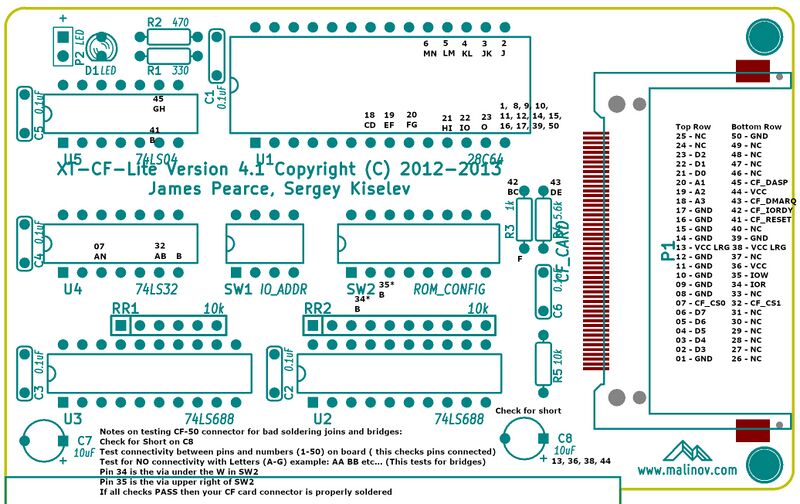XT-CF-Lite V4
Introduction
This is a compact flash card adapter that allows you to emulate a standard hard drive using a compact flash memory card.
How to Purchase
This kit is available on my eBay store https://www.ebay.com/usr/numberf55/ or for a 15% discount we can transact the old fashioned way. Contact me at support@noami.us or 1 347 604 2083 with your name and order details I will provide a total and instructions for payment by check. Once it clears the item will be sent out.

Assembly Tips
- This board has a CF card adapter component which requires SMD soldering. Solder this on first. Its important to not use expired solder paste. If its older than 2 months throw it out. Solder paste has flux in it and if its old the flux looses its capability resulting in solder bridging.
- Make absolutely sure that there is no solder bridging on the CF card adapter. Check with a multi-meter for shorts.
- 4GB card is the maximum recommended card for this adapter. It offers the maximum space allowed on the FAT16 (2GB) and IDE standard (2 Drives) however DOS takes a long time calculating the available space. You can still purchase the 4GB card and partition it in Linux to a smaller value depending on the actual space you need.
- Resistor R5 is not required.
Quality Check
Testing the solder connections on the CF-50 connector is tedious but critical at this point. A bad solder joint can at best cause your card not to work and at worst fry your computer.
You will need a multi-meter with an audible connectivity test function. If the test fails you can use a solder wick to fix the bridges or if that doesn't work then use a hot air gun to de-solder and start over. Just don't get 2nd degree burns while doing it. Don't ask!
If all else fails I have standalone PCBs and CF-50 connectors for very low cost in my eBay store if you are just looking to start fresh.
Quality Check Procedure
- Check for short across the C8 capacitor.
- Test the letters. There should be NO connectivity between the points listed with letters. If there is connectivity then there is a solder bridge on the 2 pins that share the letter. Use a solder wick to fix this situation.
- Next we test connectivity starting from pin 1 working your way up to 50. Some pins are not connected (NC) so you can skip over those example 24-31. Very gently touch the pin of the connector with one end of the probe and the other probe to the numbered point on the board. Point 34, 35 are VIAs and not pins. They may be painted over so look out for that.
Use the following image to quality check the soldering job. Click on the image then next page click again to enlarge.
DIP Switch Settings
Make sure to disable IDE controllers in your motherboard BIOS if using this card with motherboards with built in IDE controller.
If using this with the Floppy controller ensure the address of the floppy controller is higher than this cards address.
SW1 - I/O Address Selection SW1.1 SW1.2 SW1.3 I/O Address ON ON ON 0x300 ON ON OFF 0x320 ON OFF ON 0x340 ON OFF OFF 0x360 OFF ON ON 0x380 OFF ON OFF 0x3A0 OFF OFF ON 0x3C0 OFF OFF OFF 0x3E0 SW1.4 - Not Used SW2.1 - EEPROM Enable OFF EEPROM disabled ON EEPROM enabled SW2.2 - EEPROM Write Enable OFF EEPROM write disabled ON EEPROM write enabled
SW2.3 - SW2.7 - EEPROM Address Selection
SW2.3 SW2.4 SW2.5 SW2.6 SW2.7 EEPROM Address ON ON ON ON ON 0xC0000 ON ON ON ON OFF 0xC2000 ON ON ON OFF ON 0xC4000 ON ON ON OFF OFF 0xC6000 ON ON OFF ON ON 0xC8000 ON ON OFF ON OFF 0xCA000 ON ON OFF OFF ON 0xCC000 ON ON OFF OFF OFF 0xCE000 ON OFF ON ON ON 0xD0000 ON OFF ON ON OFF 0xD2000 ON OFF ON OFF ON 0xD4000 ON OFF ON OFF OFF 0xD6000 ON OFF OFF ON ON 0xD8000 ON OFF OFF ON OFF 0xDA000 ON OFF OFF OFF ON 0xDC000 ON OFF OFF OFF OFF 0xDE000 OFF ON ON ON ON 0xE0000 OFF ON ON ON OFF 0xE2000 OFF ON ON OFF ON 0xE4000 OFF ON ON OFF OFF 0xE6000 OFF ON OFF ON ON 0xE8000 OFF ON OFF ON OFF 0xEA000 OFF ON OFF OFF ON 0xEC000 OFF ON OFF OFF OFF 0xEE000 OFF OFF ON ON ON 0xF0000 OFF OFF ON ON OFF 0xF2000 OFF OFF ON OFF ON 0xF4000
Additional Notes
- Make sure that selected I/O and EEPROM addresses do not conflict with other devices
- Addresses 0xC0000 - 0xC6000 will conflict with EGA/VGA BIOS extension
- Addresses 0xC8000 - 0xCA000 might conflict with XT Hard Disk BIOS extension
- Addresses 0xE0000 and up might conflict with system BIOS on newer motherboards
- It is recommended to disable EEPROM write once XT IDE BIOS extension is programmed and configured
Boot Screen
Boot Screen should look like this: -=XTIDE Universal BIOS (XT)=- @ Cxxxh If not seen on boot, then there is an address conflict or an issue with the BIOS Extension EEPROM
Address settings
My personal experience its best to initially setup your card with the following DIP Switch settings. If you choose to use this with a floppy controller it will allow you to have the floppy controller at ROM address 0x8000 which is lower than this controller's address. If you are using the Xi8088 Processor board then make sure SW2.2 is OFF otherwise it will conflict with this card.
IO Base Address: 0x300 this means SW1.1-4 All ON
SW2.1-2 = 11
ROM Address: 0xCA000 SW2.3-7: 11010
Check the back of the card for different address settings if the above doesn't suit you needs.
Boot up
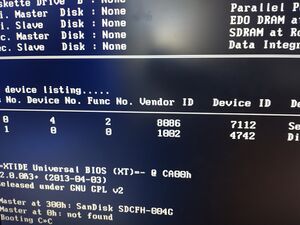
During the bootup if your card doesn't have any conflicts then you will see the XT-IDE menu. This will allow you to enter commands to control how your system boots.
Type: "A A" to boot from the A drive. This will be required if you want to install DOS for the first time from the A drive. Once DOS is installed you *MAY* need to again boot from the A: drive and issue the fdisk /mbr command to install the MBR to the C drive as the DOS 6.22 setup does not do this by default.
Post build
- It is recommended to boot the computer and install DOS 6.22. This will format your drive and install the DOS system which has tools you can use to manage your system.
- Once you are booting from the CF card you can run fdisk again to create a extended partition and create a drive D:
- Format drive D in order to use the second half of the 4GB CF card by issuing the "format /s d:" command.
Troubleshooting
- XT-IDE does not start and you don't see -=XTIDE Universal BIOS (XT)=- @ Cxxxh at the boot screen. This means that either there is an address conflict (More likely) or an issue with the BIOS Extension EEPROM (less likely but it happened to me once). They sometimes become erased in this case please get an EEPROM programmer and re-flash the firmware or send the chip back for reprogramming.
- Hard drive does not boot - try fdisk /mbr
- Cannot load COMMAND, system halted - Make sure that there is a line in AUTOEXEC.BAT that reads "COMSPEC=X:\PATH" where "X:\PATH" is wherever COMMAND.COM resides. Edit the PATH command in your AUTOEXEC.BAT file, if you are trying to run a command in another directory that should be accessible from anywhere.
- System gets very unstable and/or the data on the Compact Flash drive gets corrupted. There may be many reasons for this. During my testing I noticed that the card is very prone to noise on the bus. Please ensure that card is located as close as possible to the processor board. Other reason is that the Compact Flash card may not be fully compatible with the board. Replace the CF card with another one and try again.